Project List
After logging in you will find yourself in the Project List that displays a list of projects that you’ve created or have been shared with you by others.
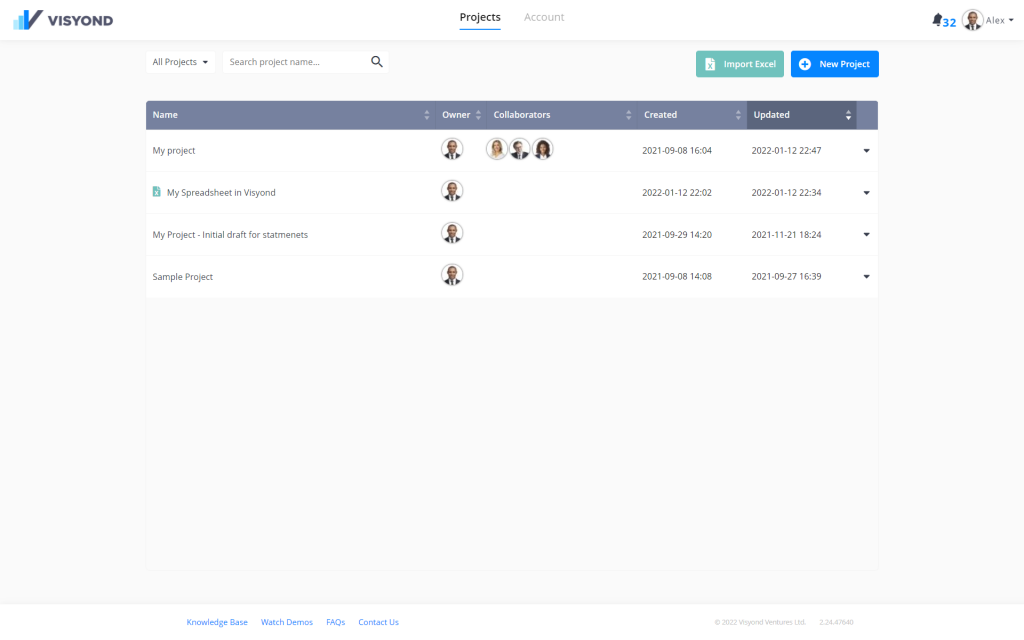
Import Excel
You can import your Excel file.
Create a New Project
Click on the New Project button, give a name to your project and, optionally, description. Click the Create button and the newly created project will automatically open:
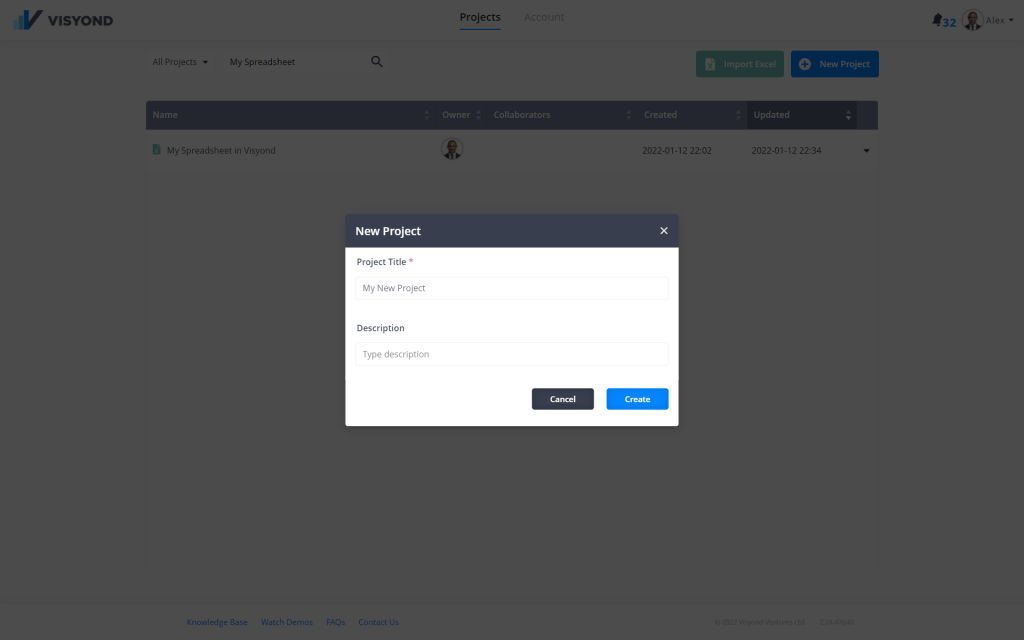
Filtering, Search, Sorting
You have several options to filter the Project List:
- All Projects
- My Projects: Projects created or owned by you
- Shared with me: Projects owned by other users who shared them with you
- Recycle Bin: Contains projects that you’ve deleted
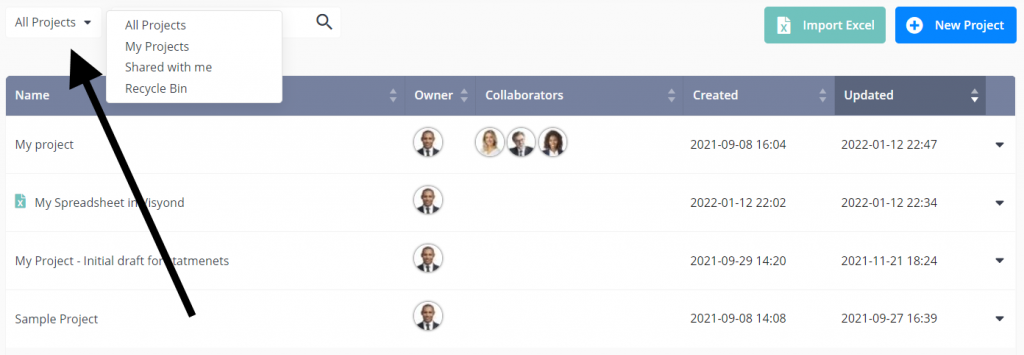
Search for a specific project by typing its name in the searchbox:
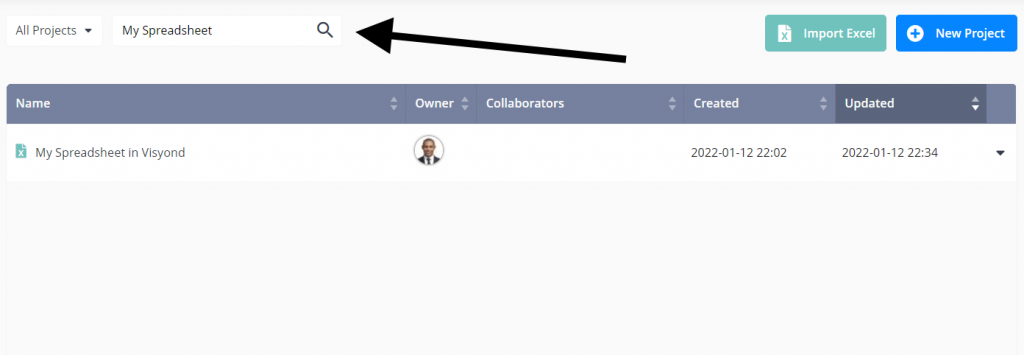
Sort the columns in the Project List in ascending or descending order:
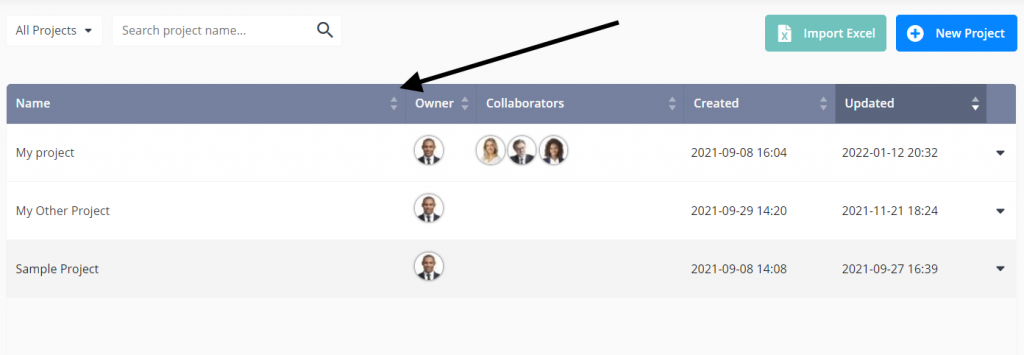
Project Actions
Right-clicking the arrow on the right side of the project row presents several options:
- Open Project: Opens the project in the edit mode (all modules are available)
- View Dashboards: Opens Dashboards in view-mode (can’t edit or access other modules). Useful to quickly launch the presentation.
- Share : Allows you to invite other users to your project. Note that from this screen you cannot selectively share parts of your projects (e.g. dashboards and worksheets).
- Rename: Change the name of the project
- Duplicate: Create a copy of the project
- Delete: Moves the project in the Recycle Bin (see the information on filtering above). Projects that have been in the Recycle Bin more than 10 days will be automatically deleted.
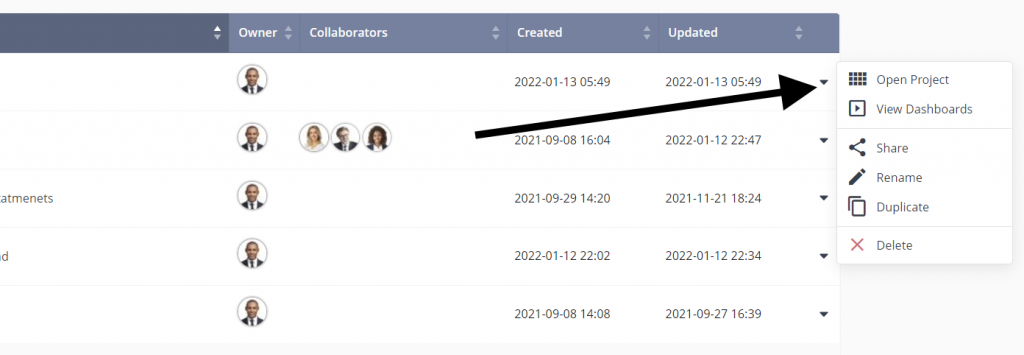
Account
The Account tab contains several pages.
Profile
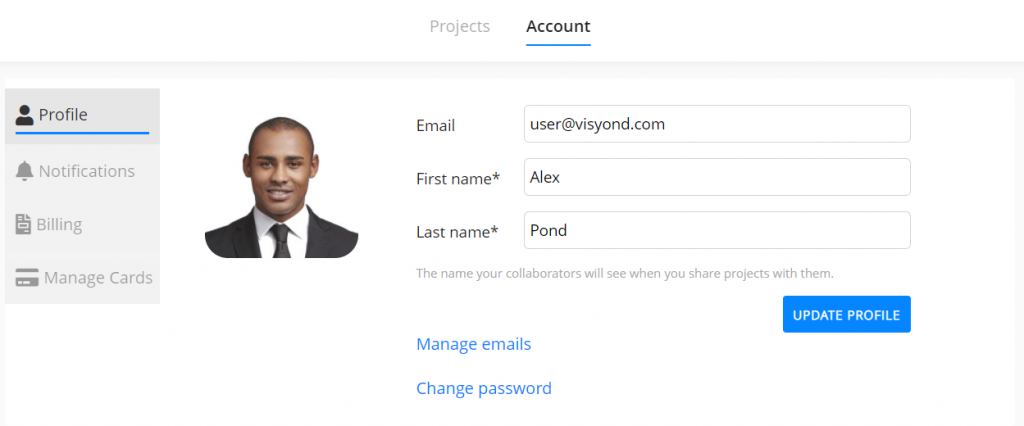
First and Last Names
Change your First and Last names. We highly encourage you to do so it’s easier to share projects with you.
Manage Emails
Here you can change your Primary email (the one you enter when logging in) or add associate secondary email addresses with your account.
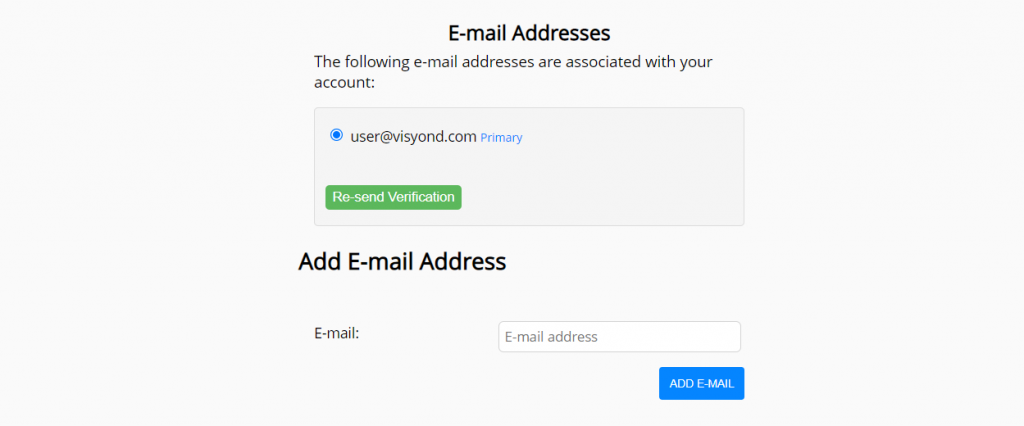
Change Password
Here you can update your password.
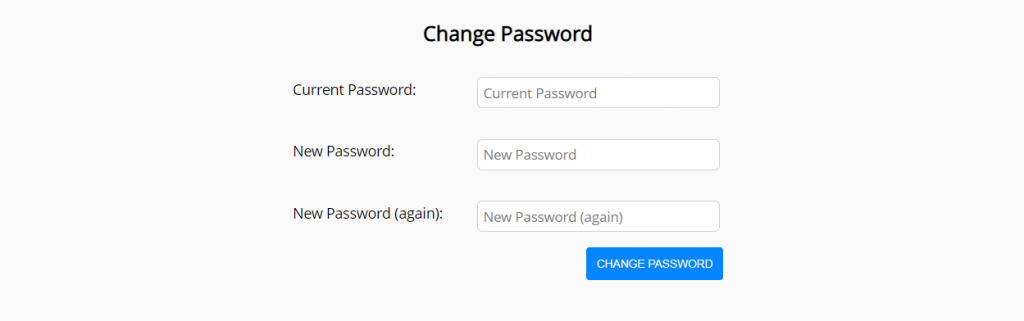
Notifications
Customize which notifications you’d like to receive and how often.
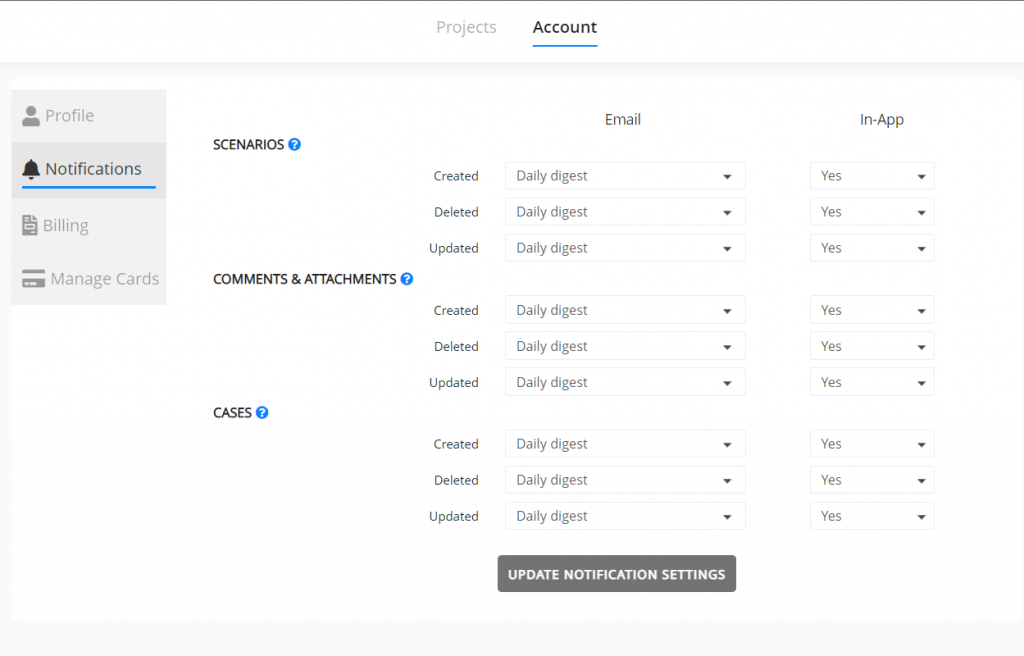
Billing
Manage your plans. Please see more information about different plans here.
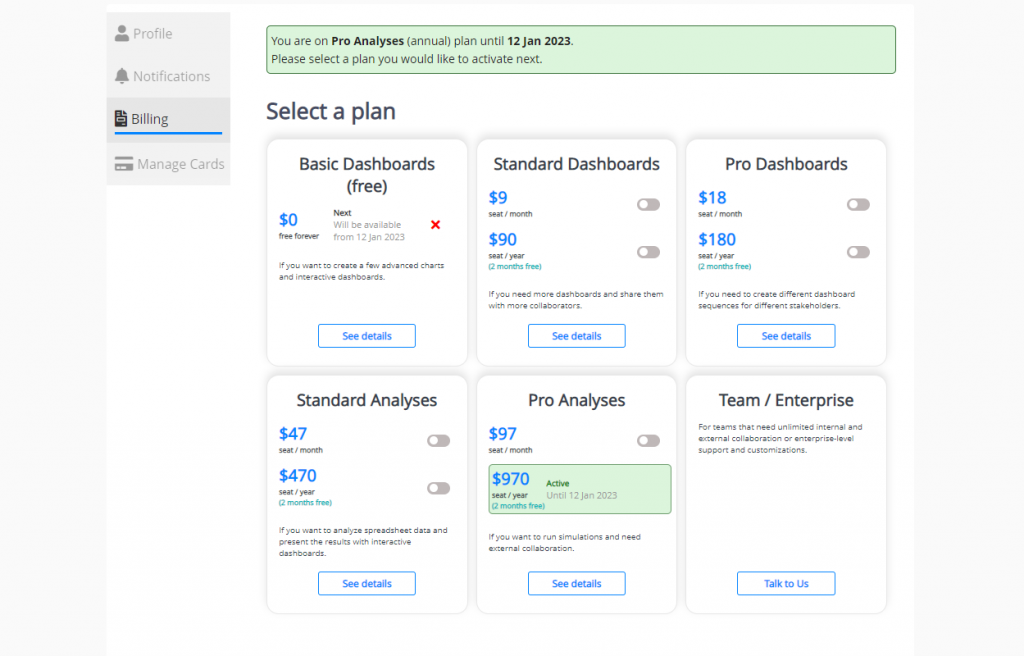
Manage Cards
Manage your payment methods.
