Link Excel Files
You can link Excel files to a Visyond project and refer to their cells in formulas.
Click on the Sources button to open the Sources Panel:
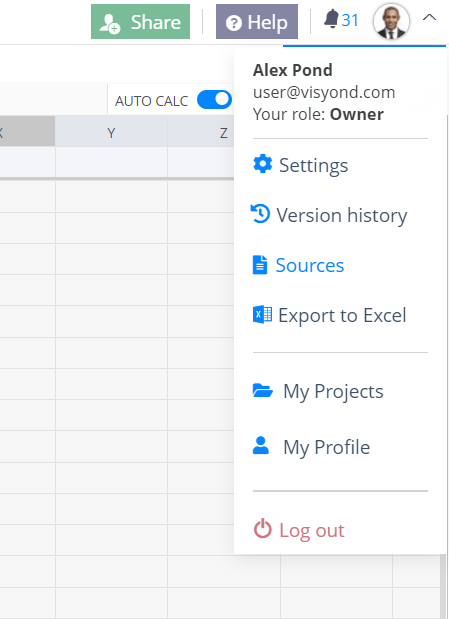
Select an Excel file (e.g. My Other Spreadsheet.xlsx), and click Add Source. You can also change the name of the source (e.g. MyData).
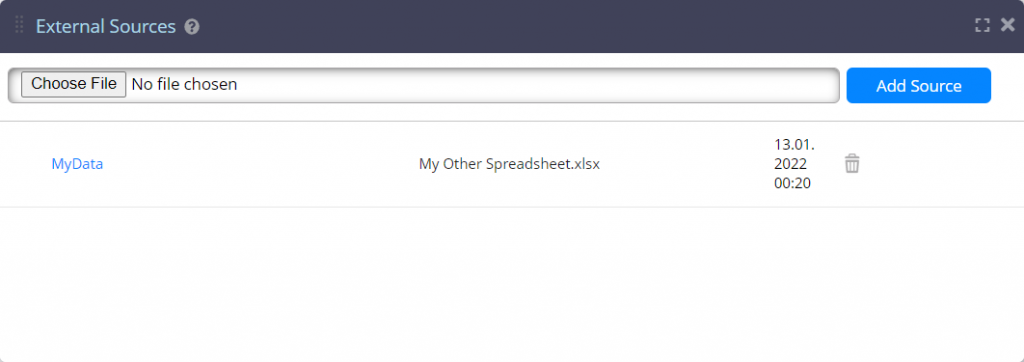
Go to any cell and type a formula as =[MyData]1!A1+1, where 1! is the first Excel worksheet (from the left) containing cell A1:
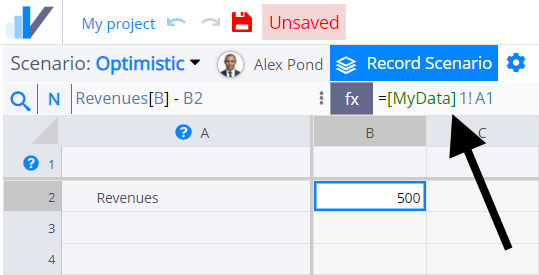
After the value is entered, the cell containing a reference to an External Source will be highlighted:
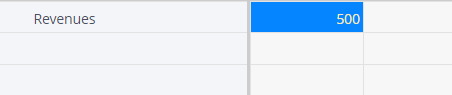
Other Sources
We will add more external sources over time (e.g., web pages for live data).
Should you have any specific requirements for integrations, please contact us.
